CSV automation
With a CSV file, you can easily create multiple orders simultaneously. Each row in the CSV file becomes a new order (card).
Structure of your CSV
When you start working with sending via a CSV file, you should consider including three types of data in your list: columns for addressing, and optionally for personalization and scheduling of your card shipments.
Addressing
Your CSV file must contain at least the following information for addressing:
Name
Street and house number
Postal code
City
Country
Personalization
Want to personalize your cards? Always a good idea! You can make it as detailed as you like. Consider including the following data in your CSV:
Company name
First name
Last name
Links to logos or other images The possibilities are endless.
Scheduling
In addition to the aforementioned data for addressing and personalizing your cards, you can optionally add a column with a shipping date per card. This is useful, for example, when you want to send birthday cards.
Upload CSV
Within the portal, it is possible to upload a CSV file by going to the orders page. On this page, you click on the 'Upload CSV' button.
CSV mapping
During the upload process, it's important to know which columns go where. Therefore, we ask you to 'map' your CSV columns to the correct input. Below is an example of what this looks like.
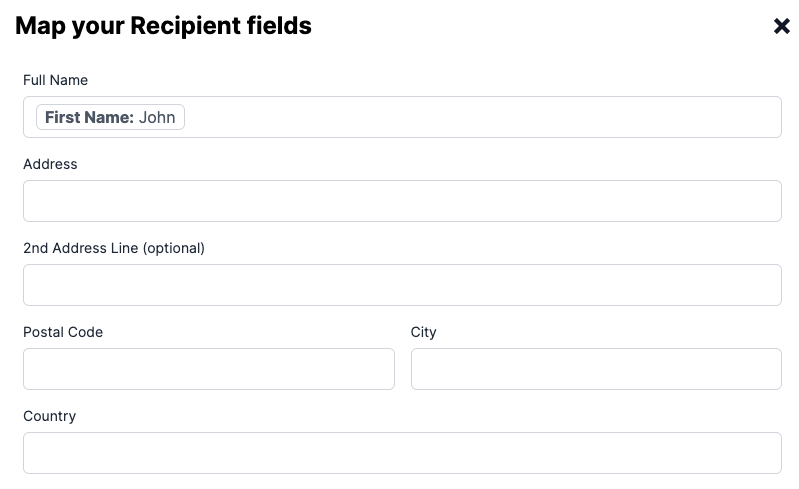
In the above example, 'First name' is a column from the CSV. This column can be selected by clicking on one of the fields. After doing so, a list of all available columns will show up - with their respective preview data.
Mapping fields can contain a combination of static text and CSV columns.
CSV upload automation via the API
Next to CSV uploads being possible through the Print.one portal, it's also possible to upload a CSV through our API. For this, please reference the API documentation for this endpoint.
When using the API to upload the CSV, we recommend making a first order using the flow in the portal, so that it's easier to get the correct mapping and order data. After making the order using the portal, you will be redirected to the order status page. From this page, the 'orderData' and 'mapping' fields can be copied and pasted into your own API-call logic.